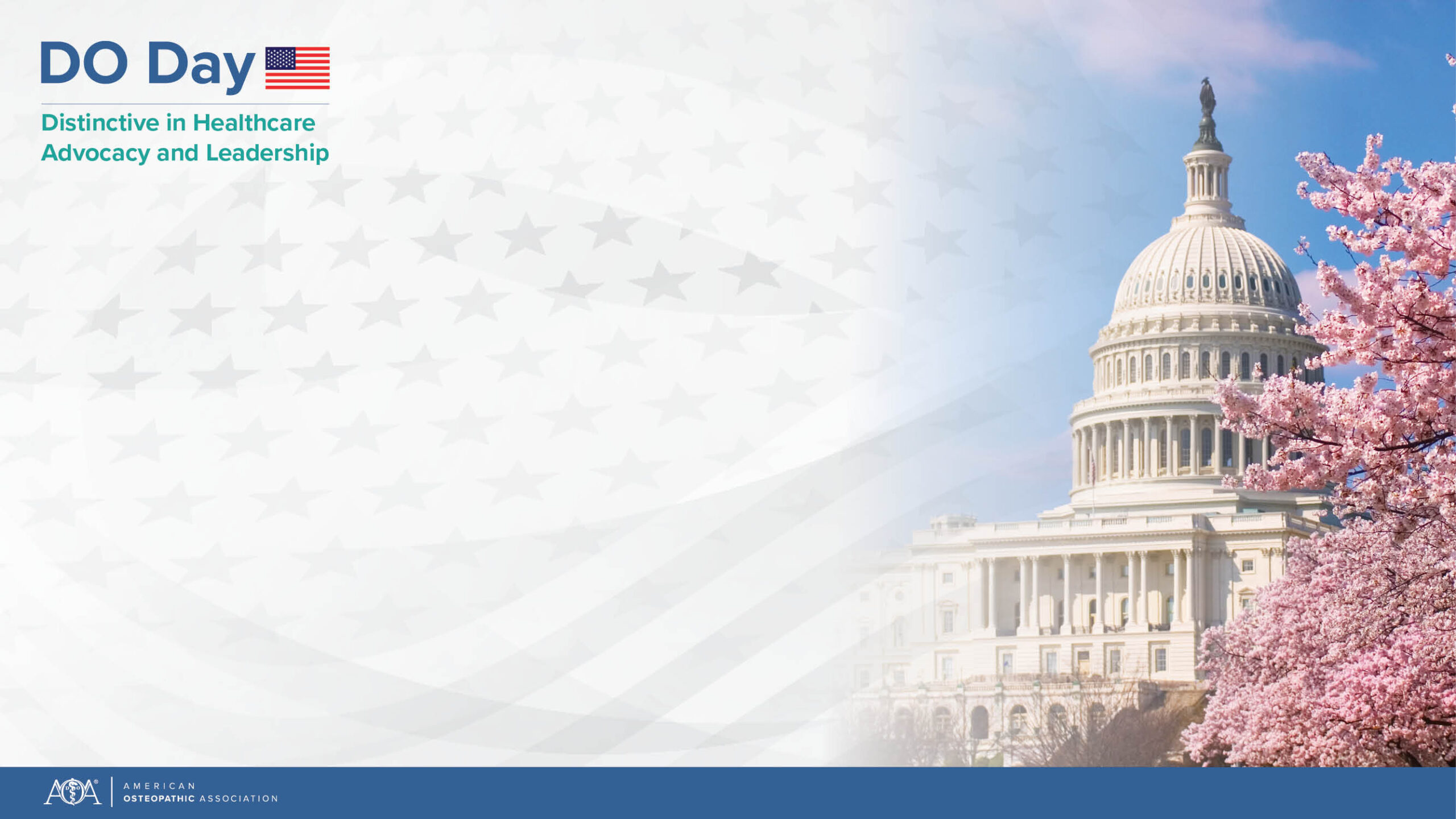We’re introducing a new way for you to log in to the AOA’s websites. If you haven't already established your new login credentials, here's how to get started:
Your username
This is the email address associated with your AOA account.
Your password
You'll begin setting this up by clicking “Forgot password?” on the login page.
If you have any questions, please feel free to contact the AOA Member Resource Center.